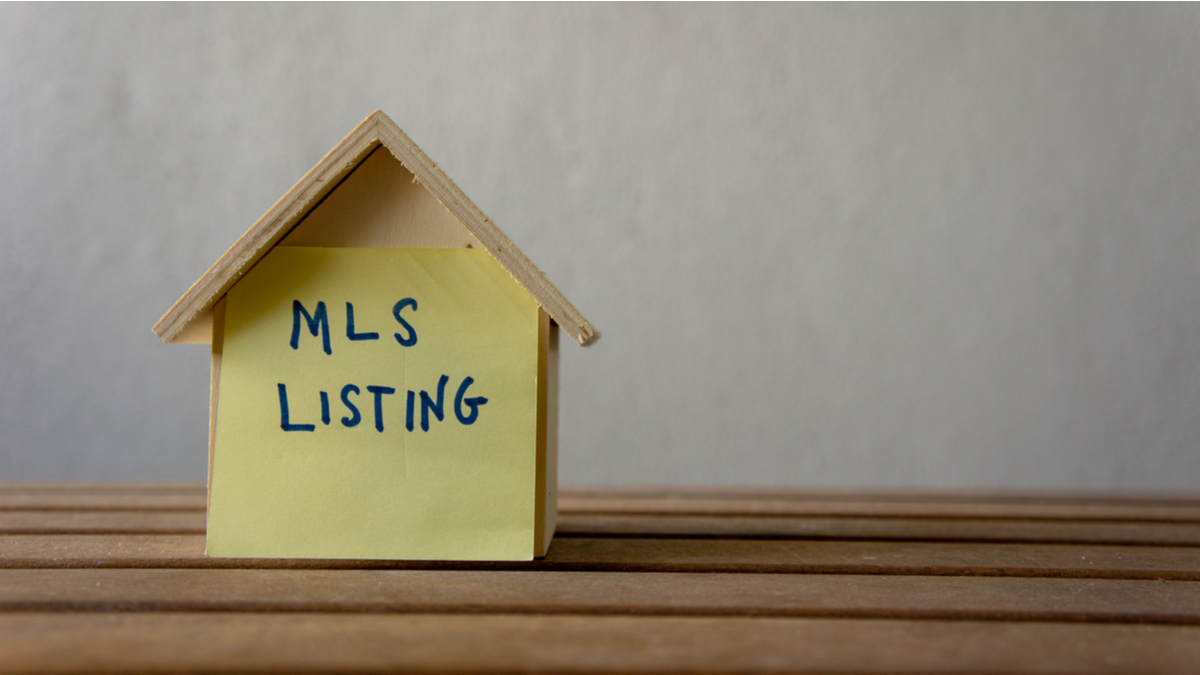Which word comes to your mind first when you think of Excel spreadsheets? It’s undeniable that the word will be – “Mind-numbing.” If you ever think of automating dull spreadsheet work, you can enable macros in excel.
Defining Macros
Macros are the commands which automate a repetitive and hazardous task, and run whenever needed. But you have to be careful about security issues.
Enabling Macros: Pros and Cons
You need to learn how to enable macros in excel, when you opt for saving your precious time and minimizing human error. But it will be wiser to go through the risk factors associated with Macros.
VBA Codes
Visual Basic for Applications or VBA codes automates repetitive and complex tasks with extreme efficiency. But they also offer you potential security risks.
It’s very much possible that you run malicious macros unknowingly and end up causing great damage to your machine. There have been incidents of file deletion from hard drives, data corruption, and even a corrupted MS Office installation. This is why Excel has the default setting of disabled macros, and whenever you open an Excel spreadsheet, there always remains a notification on the top that the macro is disabled.
Solutions to Macro-related Risks
There isn’t a better solution to this security issue than only enabling safe macros. Now comes the obvious question, which is safe macros? How can you understand which macros are harmless?
The macros you write, record, or obtain from reliable sources can be marked as safe.
Otherwise, the VBA codes you allow in your Excel spreadsheet must be comprehended and reviewed properly to mark the macros safe.
Think before Enabling Macros
Activating macros may not always be secure and should be used only when you are confident about your spreadsheet source. Good macros automate your task to save time, but also, bad macros intend to harm the machine.
If your spreadsheet is from an unknown source, you can’t be convinced about the repercussion of running any macros.
You can enable macros only when the sender of a spreadsheet is known and trusted to you.
Turning on Macros for a Specific File in Excel
Activating macros for a specific Excel file involves two ways: directly from the individual workbook via security notice and in backstage view.
- To execute macros in only one particular spreadsheet or for one session, the first step is opening the spreadsheet via Microsoft Excel.
- Excel will show a security warning message on the upper portion of the macro-enabled spreadsheet content.
- There will be an option to enable content. Clicking on the option will take you to a security notice tab displaying the bars “Enable Macros and “Disable Macros.” If you click on the positive bar, you are allowing the spreadsheet page to run macros.
Thus, Microsoft Excel macros will be executed in the specified spreadsheet.
You can also turn on macros in backstage view. Here’s how:
- Go to the “Info” option from the File tab.
- Click on “Enable Content” in the “Security Warning” area and then click on the “Enable All Content” option.
- To be specific about the session you want to run macros, you should go to the “Advanced Options” right below the “Enable All Content” option.
- There is an “Enable content for this session” option for you to choose if you want macros to automate your tasks in a single file only.
Enabling Macros Permanently for all your Excel Works
Enabling macros for all Excel spreadsheets is, however, not recommended. Things might be different if you are assured that all the Excel spreadsheets are trusted and harmless. Thus, you can turn on macros in excel for all the spreadsheets. The procedure is separate for Windows and Mac.
Activating Macros on Windows
- The first step is launching Microsoft Excel on the Windows PC.
- There are “options” on the left sidebar of Excel. The “options” item will be available from the “File” of a spreadsheet screen.
- The “Excel Options” window includes a “Trust Center” at the bottom of the left sidebar.
- Clicking on the “Trust Center” option will lead you to a page with the “Trust Center Settings” button in the bottom right corner.
- The “Trust Center” window shows some options, including “Macro Settings” in the bottom left corner.
- Going to “Macro Settings” will land you various options for enabling and disabling VBA macros.
- There will be an option “Enable VBA Macros” which you have to activate and press the “OK” button at the right bottom. Here you go with macros enabled for all the spreadsheets on your Windows PC.
Remember, the option will show you a message that you are suggested not to enable macros in Excel as it may allow potentially harmful code to run.
This is the standard process if you are thinking about enabling macros in Excel 2007, 2010, 2013, and 2016. The procedure allows enabling all macro files including future files permanently in Excel.
Additionally, there is an “ActiveX Settings” just on the top of the “Macro Settings” in the “Trust Center” bar. When you are ready to enable macros fully, you should choose the fourth and last option from the “ActiveX Settings,” which allows enabling all controls and offers no restriction or prompting. It is also, however, not recommended at all.
Activate Macros on Mac
- Turning on macros on a Mac PC also requires launching the Excel app first.
- You must find and click the “Preferences” option from Excel and then go to the “Security & Privacy” option.
- In the “Security & Privacy” option, you will find the same “Enable All Macros” option to activate.
- The same warning message will also be there that you are putting your computer at risk by enabling all macros as it can offer access to probable dangerous code.
Enabling Macros in a Trusted Location
This is how a Windows or Mac user can execute macros for all your workbooks via the trust center. You can also permanently activate macros via setting up a trusted location by enabling the “Add new location” option from the “Trusted Locations” item inside “Trust Center.”
You should also know how to Disable Macros
Excel keeps macro settings disabled by default, and you can turn on notifications and disable the macros or off them.
Final Words
Selecting the disable option for all macros with keeping notifications on is probably the best way to avoid risk and understand why macros shouldn’t run. Moreover, as you enable macros in excel, you should be cautious about the appropriate extension in which the file has to be saved to run VBA code smoothly.
So, enjoy your monotonous task by automating it through macros but stay alert! Think twice about how much you can trust your source of spreadsheets.