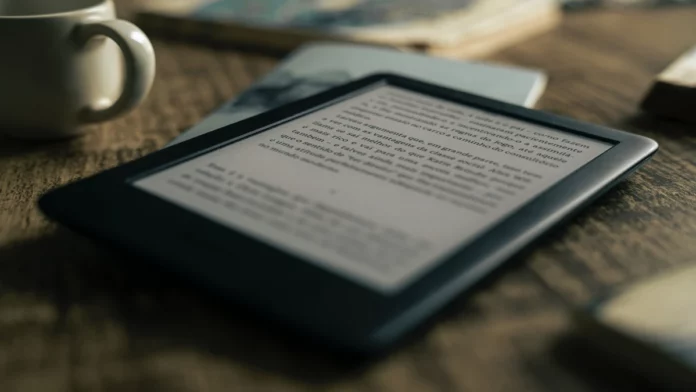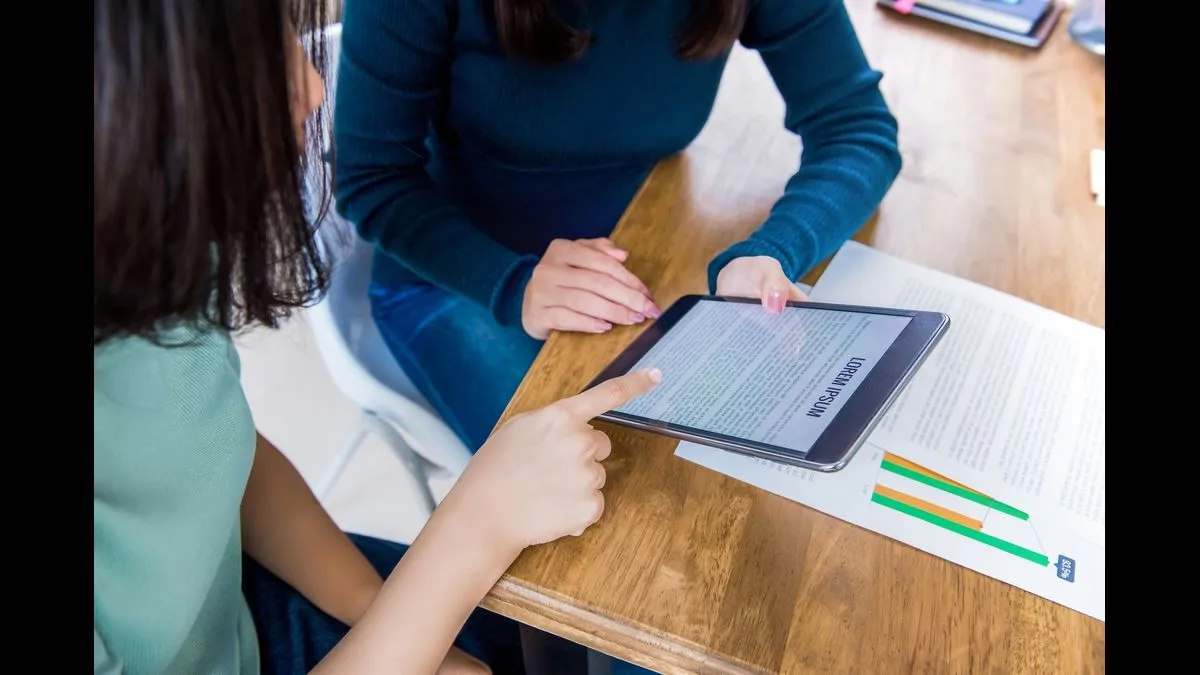Reading books is the favorite hobby of many, but the time crunch hardly allows us to read physical books. Therefore, e-books or reading online is the made easy solution for us. Many book lovers purchase Amazon Kindle to buy and read books. If you are one of them, do you know you can send PDF to Kindle? However, the process may not be so simple. But it surely makes you free from carrying books or documents everywhere. Just save them on Kindle as PDFs and read them whenever you need or wish to. Not only for PDF, but the method applies to other document types too.
This blog discusses simple and quick steps to send a PDF to your Kindle device.
Steps to Send PDF to Kindle
First, you have to ensure that the file you want to send to Kindle is in PDF format. Then, find your Kindle e-mail id and get your personal e-mail id approved. The final step is to send the file to Kindle and sync it.
The tools you need to send PDF to Kindle are a phone/Laptop/iPad with access to e-mail, Kindle, and compatible files.
This is an outline of sending PDF to Kindle. Below, we provide you with a complete step-by-step guide.
How to Send PDF to Kindle?
Once you know the process, it’s easy, like anything. All you need is a USB cable and a robust Wi-Fi connection to drag and drop the files to the “Documents” section in Kindle. Otherwise, the process may be a bit fiddly. If you are searching for a detailed guide on this Kindle PDF business, we have you covered. Let’s get started.
Find your Kindle e-mail
To read your PDF on Kindle, you must know the e-mail id of Amazon Kindle. The US-based users have to sign in to Amazon and get the “Account and Lists” option on the top right. For other regions, the versions of Amazon may work a little bit differently.
- Get “Your devices and content” at the bottom left after clicking the “Account and Lists” option.
- Go to “Manage Devices” then.
- A Device Summary page opens before you, containing your Kindle e-mail address and information on device type.
- Save the e-mail address for your convenience.
Approve Personal e-mail
The next step to sending PDF to Kindle is approving your personal e-mail. Otherwise, Kindle can’t download the PDF you will send to. The process is easy.
- Go to the “Preferences” option on the Amazon website.
- Scroll down to find “Personal Document Settings” and select it.
- You will get sub-sections here.
- Scroll further until you see “Approved Personal Document E-mail List.”
- There will be an option called “Add a new approved e-mail address.”
- Enter your e-mail id there.
- Click the “Add address” button.
Your e-mail address is now successfully added to your Kindle. If you have more than one e-mail and want to add them all, you can do that one by one.
Send PDF to Kindle
Now, you are close to getting your desired PDF to Kindle. Just attach the PDF file to an e-mail and send it to the Kindle e-mail address. You can also send multiple PDF documents to Kindle at once by attaching them in one e-mail together.
When sending a PDF, you can ask Amazon to convert it automatically into Kindle. You have to annotate the sections and change the font size, though. This automatic conversion isn’t complex. All you need to do is keep the word “convert” in the subject line. The rest will be taken care of.
Amazon sends you an e-mail confirmation that you have an added your e-mail address to Kindle.
Sync your Kindle
Finally, your Kindle PDF reading is going to happen soon. You can access the PDF file on Kindle straight away after you’ve sent the PDF over e-mail. In case you face issues accessing the file, ensure the e-mail has been delivered. Then find out whether the internet connection is stable. If both are fine, try syncing your Kindle. For that, go to the Kindle home page, then “Settings,” and finally, “Sync Your Kindle.”
Conclusion
Before sending PDF to Kindle, make sure your file is compatible with Kindle. The file types that are compatible with it are PDF, JPEG, HTML, RTF, PNG, GIF, BMP, and various Kindle formats.
When you are unsure about the file format, check it by right-clicking on your device and selecting properties. Generally, the most used file types are compatible with Kindle. If you aren’t using one of them and still want to get it on Kindle, you can try converting the file into a compatible format. Open it on a program where it opens, and see if there is any option to save the file in another format. If this method doesn’t work, you can convert the file to PDF via an online PDF converter tool.