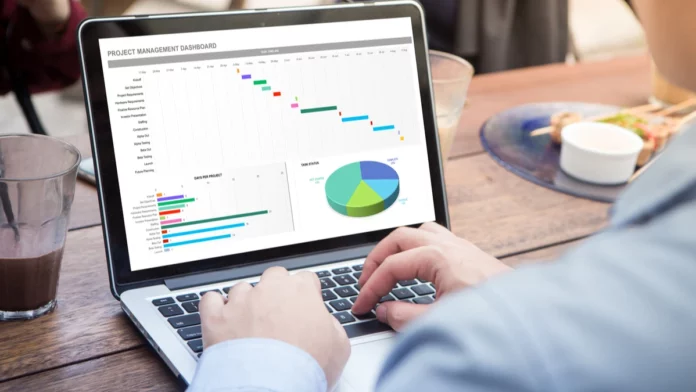Microsoft Excel functions may be used for more than just numbers and computations. Text Excel function is available to assist users in dealing with textual data. Users can save time by using the following text functions in Excel.
Text Excel function list:
Convert the Letter Case: UPPER, LOWER, and PROPER
Each has the same syntax, and just one argument is required:
- Use the following formula to convert the text in cell B4 to all capital letters:
=UPPER(B4)
- Use the following formula to convert the text in that cell to all lowercase letters:
=LOWER(B4)
- To capitalize the initial letter of each word in cell B4, enter the following formula:
=PROPER(B4)
Remove spaces: TRIM
The function’s syntax is TRIM(text), and users can put text in quotes or reference a cell in the formula.
- The following formula may be used to remove the spaces from the phrase “trim spaces”:
=TRIM(“trim spaces”)
- Users should use the cell reference like in this formula to remove spaces from the text in cell A1:
=TRIM(A1)
Compare text strings: EXACT
Users may wish to compare two text-filled cells to check if they are identical. EXACT (cell reference1, cell reference2) is the syntax for the function, which requires both cell references. If there is an exact match, the result is true; otherwise, it is false.
- Users should use the following formula to compare the text in cells A1 and B1:
=EXACT(A1, B1)
Locate text within a string: FIND
The FIND function can locate specific text inside another string of text. Remember, this text Excel function is case-sensitive and doesn’t support wildcards.
FIND (find, within, start number) is the function’s syntax, with the first two arguments being needed. Users can use the start number argument to determine which character position the search should begin.
- Users should apply the following formula to locate “QR1” in cell A1’s text:
=FIND (“QR1”, A1)
- Users should use this formula to identify the letter F in cell A1, starting with the fourth character:
=FIND (“F”, A1, 4)
Replace existing text using a position: REPLACE
The function’s syntax is REPLACE (current text, start number, number characters, new text), and each argument is necessary.
- The first two letters in cells A1 through A5 are changed to “PR” in this example:
=REPLACE (A1:A5, 1, 2,”PR”)
- The eighth and ninth letters may be changed to “VV” using this formula:
=REPLACE (A1:A5,8,2,”VV”)
Substitute current with a new text: SUBSTITUTE
Use SUBSTITUTE (cell reference, current text, new text, instances), where all arguments except instances are necessary. Instances allow users to indicate which occurrence in a text string should be changed.
- In cell A1, apply the following formula to transform the last name from Smith to Jones:
=SUBSTITUTE (A1, “Smith”,”Jones”)
- Use the following formula to transform “Location 1, Quarter 1” to “Location 1, Quarter 2” in cell A1:
=SUBSTITUTE (A1,”1″,”2″,2)
Combine Text: CONCAT
The function’s syntax is CONCAT (text1, text2), and while just the first argument is necessary, users will almost certainly use the second.
- Use the following formula to combine the text in cells A1 and B1 with a gap between words:
=CONCAT (A1,” “, B1)
- Use this method to combine the same text but with the prefix “Mr.” and a space in front:
=CONCAT (“Mr.”, A1,” “, B1)
Fortunately, text Excel function capabilities simplify modifying text in a spreadsheet. These text functions in Ms Excel should, hopefully, allow users to edit the text in less time and with less effort.