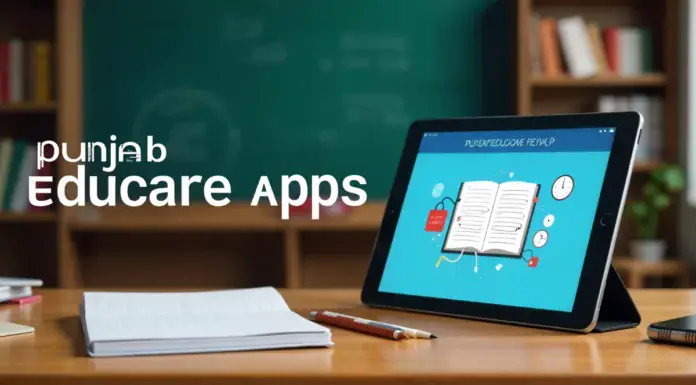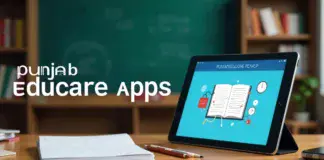Taking a screenshot is the process of capturing the content of a screen. Some tools can help the user to improve the quality and output of the screenshot, whether it is a part of the screen or the entire screen. The practice of taking screenshots has become very popular in recent years because they can be used as references at a later date. It has been widely accepted that screenshots can be extremely useful when creating a training guide, troubleshooting manual or simply making interesting reading content. Window 10 provides a variety of methods for taking screenshots of things on the computer screen. The following techniques will help you take a Windows 10 screenshot.
Prtscn key:
A screenshot can be taken using the Print Screen keyboard key, which is the simplest method. The following steps will help us understand the process:
Hold down the PrtScn key and select the image or screen that you would like to capture. Right above the arrow key, you will find this key.
Copying the whole screen is possible using this feature, and users can paste it into MS Paint or MS Word and then make desired changes. Tools like these enhance the quality of screenshots by offering a variety of features. The users can paste the content onto these tools by pressing the Ctrl + V shortcut.
While using PrtScn with other keys, it may have some alterations. Like- Alt key+ PrtScn & Windows+ PrtScn
Windows key + Shift + S- Drag and drop can be used to select certain screen portions to be captured. Copy and paste the screenshot into another application from the clipboard.
Snipping Tool:
The Snipping Tool comes with Windows 10, and it is quite flexible than before. With the Snipping Tool, grab screenshots and save them as images easily without pasting the same into some other program. The “Snipping Tool” in Windows 10 also provides an interesting feature that lets users take screenshots of a part of the active window.
Snipping Tool can be found by clicking on the search icon and typing it in. As an alternative, the snipping tool is also available under all programs > accessories under Start Menu.
Click on New once the Snipping tool has been opened.
Then select Rectangular Snip or Free from Snip from the drop-down box. In this feature, a rectangle can be dragged onto the screen and any part of it can be selected for capturing.
A screenshot can be easily taken and saved in an area of users’ choice once it has been taken. As well as Rectangular and Free from snip, the drop-down menu has two more options. Snipping windows and snipping full-screens are two options. Users can choose which window to snip off of the screen using Window Snip. The screenshot above shows an example of a dialogue box. With a full-screen snip, you can extract the entire screen.
Snipping tools copy screenshots taken as snips to the Snipping tool window. Changes can be made by users, and the file can also be saved. Another interesting feature of the snipping tool is Delay. Windows 10 comes with this feature, which allows you to take a screenshot after two seconds as chosen.
Game Bar:
Most Windows games come with a Game Bar overlay that allows you to capture screenshots and record video. To use it, follow these steps:
You need to begin with the Start Menu or the Xbox Console Companion program to play a game.
Press the Windows key + G while playing the game. There should be an overlay for the Game Bar.
You can take a screenshot by clicking the camera icon on the toolbar or by using the keyboard shortcut: Windows key + Alt + PrtScn.
Videos and a subfolder named ‘Captures’ will automatically be created with the screenshot. You can also take a screenshot of a game while playing on Steam by pressing F11. You will find this screenshot in your Steam photos folder.
Conclusion-
This article describes how to take a screenshot on Windows multiple versions. The primary methods of snapping a screenshot on Windows 10 remain the same irrespective of the version of Windows being used, but features of imaging tools are slightly different, as are the locations of these tools on the desktop, which vary based on the version of Windows being used.