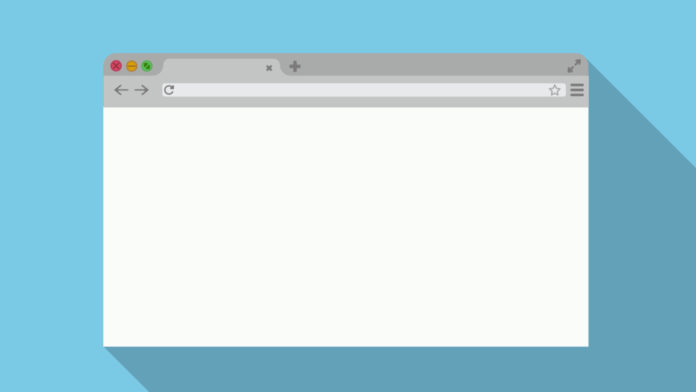Many a time it so happens that we accidentally close a running tab on Google Chrome which we did not intend to. In such situations, restoring the tabs on Google chrome becomes imperative, otherwise, we tend to lose all progress made. Google Chrome allows us to restore a tab that was closed through a simple procedure. There are multiple ways to doing it and all of these come in handy when the user is stuck in the rut of having accidentally closed a tab. Not only can a user restore a tab open a few minutes ago, but also a web page they had browsed a few days or weeks ago. There are a few ways through which one can restore a tab on Google Chrome:
How to Restore Google Chrome Tabs?
Chrome normally keeps the last closed tab within the navigation of a few clicks. To restore a Google Chrome tab closed a few moments away. Follow the given procedure:
- Any space on the top portion of the screen is to be right-clicked upon.
- From the drop-down menu that appears, select the ‘re-open closed tab’ option. The most recently closed tab will be restored.
- The same result could be achieved by using a keyboard shortcut. To re-open the most recently closed tab using one’s keyboard, they have to press Control+Shift+T on their respective PC. The shortcut alters slightly in the case of a Mac. The shortcut on a Mac would be Command+Shift+T.
The Google Chrome tabs could also be restored from a list. To do so, follow the given procedure:
- On the top right corner of the window screen, there is an icon of three vertically-aligned dots one after the other. This icon is to be clicked upon for a drop-down menu to open.
- In the menu that opens, an option called ‘History’ is available. Click on that. A sub-menu may or may not appear. If it does, click on ‘history’ again.
- A list will open which would have all of the recently closed tabs on Google Chrome. Select the one that is required to be restored.
It must be remembered that Google Chrome allows a user to sync its browser across all of his/her devices on which they have signed in using their Google account. If the sync is completed, the user can access any closed Google Chrome tab from any device and effectively restore it using the above-mentioned procedure.
It could so happen that a user would wanna access a certain website he/she browsed days ago. For this, they have to visit the History section of Google Chrome. To restore a web page browsed days ago, the given procedure is to be followed:
- To go further back in time, the browser history should be checked. On the top right corner of the window screen, there is an icon of three vertically-aligned dots one after the other. This icon is to be clicked upon for a drop-down menu to open.
- In the menu that opens, an option called ‘History’ is available. Click on that. A sub-menu may or may not appear. If it does, click on ‘history’ again.
- Go through the entire browser history till the desired web page is found and then click on it to restore it.
If a user has mistakenly closed the entire Google Chrome window, instead of just a singular tab he/she was browsing, then the procedure alters slightly. In such cases, the given procedure must be followed:
- The space on the top portion of the screen is to be right-clicked upon.
- From the drop-down menu that appears, select the ‘re-open closed Window’ option. The recently closed window with all of the running tabs will be restored.
How to Restore Google Chrome Tabs after Restart:
If the computer or laptop faced some issue, or for some reason had to be re-opened, then there is a chance that all of the last browsed sessions are lost. Sometimes, google chrome automatically prompts the option of restoring previously viewed tabs on restarting the computer. But in the odd case scenarios when it does not do so, the given procedure can be followed:
- Open Google Chrome and navigate to the Settings option.
- From the drop-down menu that appears, select the ‘on Start-Up’ option.
- From the sub-menu that appears, select the ‘Continue where I left off option.
- This will ensure that the next time the user opens Google Chrome, the tabs from the previous browsing session will be restored.
How to Restore Google Chrome Tabs after a Crash:
Like mentioned earlier, normally if the computer faces a crash, Google Chrome normally provides the option of restoring the tabs automatically. If it does not prompt so, the given procedure can be followed:
- The Chrome menu is to be selected. Then navigate up to the history option on the menu.
- The menu shows an option of a digit followed by ‘tabs’. For example: ‘5tabs’. This would mean that five tabs were open during the previous session. Click on this option to restore all five of them.
- The Control+Shift+T option for PC and Command+Shift+T option for Mac.
One of the top searches regarding restoring the tabs on Google Chrome includes how to restore Google Chrome tabs on iPhone. The procedure is the same as the browser, only the Google Chrome app needs to be launched on the iPhone from its App Store.
Conclusion:
To err is human, and as humans who work twenty different things a day, closing a tab mistakenly would be the least of our erroneous deeds. Thank the gods of the Google Chrome browser for letting a user undo that mistake and put a halt to losing all of the progress made due to one simple click. The procedures enlisted above would make sure that one never misses a tab or a web page from their previous browsing sessions ever again.