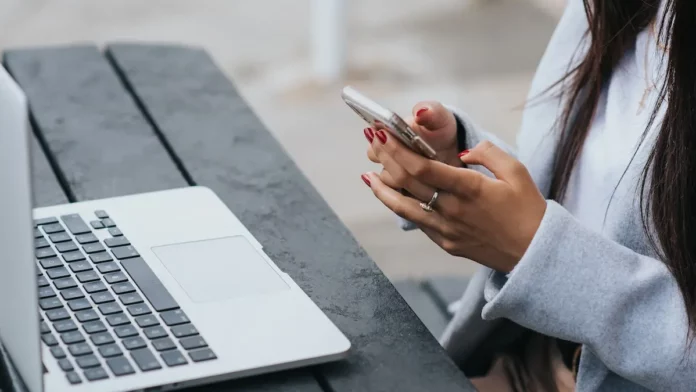iPhone users will now feel more integrated while using iMessage. A robust connection between Microsoft and iPhones now allows you to link your iPhone with Windows and access iMessages from your PC. Wondering how to get iMessage on Windows? Let’s dig further into the story.
iMessage on Windows
iMessage is a universal and one of the best messaging apps. It enjoys wide popularity as a default app and is perhaps one of the most attractive Mac apps too. However, being an exclusive messaging app for Apple, it can’t be accessed anytime anywhere, especially when you don’t have the iPhone with you. Luckily, there are some tricks to access iMessage on Windows, and if you are looking for it, this article has you covered.
Using iMessage on PC via Phone Link
Microsoft’s new Insider program feature for iPhones allows users to access iMessage for PC via the Phone Link app. The process is easy and quick.
- Sign up for the Windows Insider program. However, there is no assurance of getting access to the Phone Link Beta by using this program. But you don’t have other options. You have to take the chance, and this is the only way.
- Download the Phone Link app version 1.23012.169.0 or later on your PC.
- Open the app and select iPhone from the options when prompted.
- Follow the instructions on your screen and connect the phone to PC via Bluetooth. Now confirm all the permission and synchronization requests.
- Also, allow permission to the app on your iPhone’s Bluetooth settings.
- After the setup is done, the iPhone will be mirrored within the app, and you will get access to iMessages, contacts, and calls.
Thus, you can ensure easy and free access to iMessage for Windows.
How to Get iMessage for PC Using MacBook?
You can also use iMessage on PC through Chrome Remote Desktop. It’s possible when you properly set your iOS and Mac devices up.
- Open Settings on your iPhone and select Apple ID account.
- Select iCloud.
- Ensure that iMessages is using iCloud by toggling Messages to green if it’s not already done.
- Go to your MacBook and launch the Messages app. Sign in here with your Apple ID and password. Go through two-factor authentication if required.
- Select the Messages and Preferences in the Menu bar.
- As the iMessage tab pops up, select it. Enable your account and messages in iCloud if necessary.
- Activate your mobile number and email address to use with iMessage for Windows.
- Choose a new conversation to start and select “Sync Now.”
- Once the iMessage starts working, set up Chrome Remote Desktop. Download the Chrome browser and install the application.
- Sign in to Google within Chrome or create a new account.
- Select the “Share this screen” option from the Chrome Remote Desktop page. There is a blue download button to select next to that option. Then select Add to Chrome in the pop-up window. Chrome Remote Desktop extension will be downloaded then.
- Make sure your Mac device is active. Go to System Preferences and then Energy Saver. Change the setting, if required, so the Mac doesn’t sleep automatically when the display is off. You can also activate it while using iMessage on Windows and keep it in standby mode when not used.
- Install Chrome on your Windows PC or laptop and sign in if not done already.
- Go to the extension page and select Add to Chrome. It will add that page to your Chrome.
- Go to the Chrome Remote Desktop web app on MacBook and select “Generate Code” from “Share this screen.’
- When you navigate to the same app on your Windows PC or laptop and select “Share this screen,” you have to put the MacBook-generated code under the “Connect to another computer” option.
- Give your MacBook the permissions when prompted.
Final words
Following this step-by-step guide properly will make the Mac screen steamed to Windows PC or laptop. Then you can launch iMessage on Windows through the streamed MacBook.