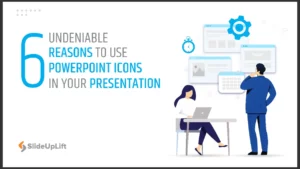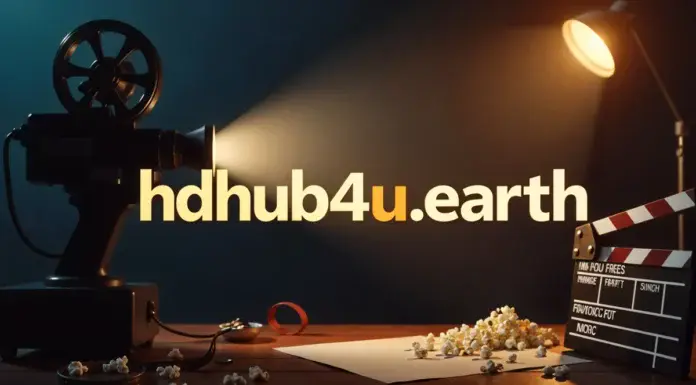Online documents nowadays can be easily converted to PDF using no premium applications. MS Word is the commonly used word processor for work and study. It has a unique feature where it allows the user to convert it easily into PDF. You can convert MS Word or documents into different files. So why do we have to convert documents to PDF files in the first place?
Now if you are always using a PDF format, using a reliable PDF reader is important. So, what are the characteristics of a good PDF reader? It can assist well with editing, annotating, and security with PDF files. Since everyone is mostly using PDF files, it is wise to always have a good PDF reader with you or an online conversion tool. PDF files can be opened on any kind of operating system and are easy to attach to websites or emails, and most of all cannot be easily altered.
What is PDF?
It means Portable Document Format. It is an electronic form not connected to any software, hardware, or operating system they are being viewed on. PDF is used to save files that are difficult to modify but can be easily printed or shared. Nowadays, almost everyone using computers and mobile phones has a version of Adobe Reader installed on their device or they use an online pdf editor to read, view or edit a PDF file.
We commonly use PDFs for distributing documents so that both parties sharing the file can view or read it. Typically, a word processor is used and then converted to PDF. Here are some simple ways to convert Word Doc to PDF:
How To Convert Word To PDF Using GogoPDF?
If you want a readable document sent or shared with your recipients, the best thing to do is convert Word Doc to PDF.
- Select the Word document file you want to convert.
- Drop it in the converter box on the GogoPDF website.
- The process starts and waits for PDF converted files.
- Download the converted file and save it on your computer.
- Share the link with your desired recipients.
Note: Some online converters email the file so you can have a copy.
Convert Document Using MS Word
- Open the MS Word document and click the File tab.
- Under the File tab, click Save As from the list.
- Once you open the Save As screen, select where you want to save your PDF file, choose from OneDrive, your PC, a folder, Desktop, or wherever.
- After deciding where to save the file, click the dropdown found on the Save A type box’s right side and select the *.pdf for the PDF.
- You can also change the filename or keep it. Then click the save button.
- After successfully saving it to PDF format, the document will return to your Word document, and the new PDF file will open automatically.
How To Convert Document To PDF On A Mobile Phone?
- Open your file and tap the File icon on your phone.
- Open the File and click Print.
- If not yet selected, save the document as a PDF under the drop-down list and save.
- Click Save.
- Then, choose where you want to save your PDF file, change the name or keep, and last, click the SAVE.
How To Convert An MS Document File To PDF Format Through An Online Converter?
- Choose an online converter you want to use.
- Select the document or file you wish to convert.
- Then the online PDF converter will convert your document to PDF in seconds.
- Your new document will be ready to download.
But what if you want to edit the content and the file sent to you is a PDF file? How do you edit a PDF file? To edit, open your file in Adobe Acrobat. Then click File, and press Open. After selecting the file you want to edit, select the edit PDF file tool in the right pane. If you subscribe to Acrobat Pro DC, you can edit PDFs on Android and IOS on any device anywhere, using the Acrobat Reader mobile app.
If you want to convert your PDF file back to a Word document, use Adobe Acrobat. Click on export PDF in the right pane. Next, select MS Word as your export setup. Then, pick the word document. Click the Export. However, the Acrobat word will run a text recognition if your PDF file has a scanned text.
Five Important Reasons To Convert Word Doc To PDF
1. MS Word documents do not have a fixed format.
MS Word reformats documents when opened on different computers. The old format will change when using a printer, and you need to convert it to a PDF file. Therefore, to keep the formatting, the safer way is to save the document as a PDF file.
2. There are different versions of MS Word.
MS Word documents saved from an older version will not correctly open in new versions. But the PDF format will remain the same, allowing you to access the files regardless of performance.
3. PDF files are more mobile-friendly
Many users are shifting to mobiles since it is easy to access anywhere, anytime. PDF files are typically easy to access in mobile phones, unlike MS Word, which requires unique apps that are costly, and some of these apps do not support some features if they are not part of Microsoft.
4. Multiple Word Processors
MS word is just one of the many word processors created. It is the only popular processor that people commonly use. This means not all people have the same preference as you in using word processors. So, if you want your document to be readable by everyone, convert it to PDF.
5. You might end up having mismatched references.
Opening your document using a different computer will change some of the contents. If you are an eBook writer, converting to PDF files is more convenient.
Takeaway
Most PDF online converters or files uploaded, purged any data stored in their servers for user privacy. As you can see, anything is possible these days because of advanced technology. Unlike before, most software and applications need to be purchased to use.