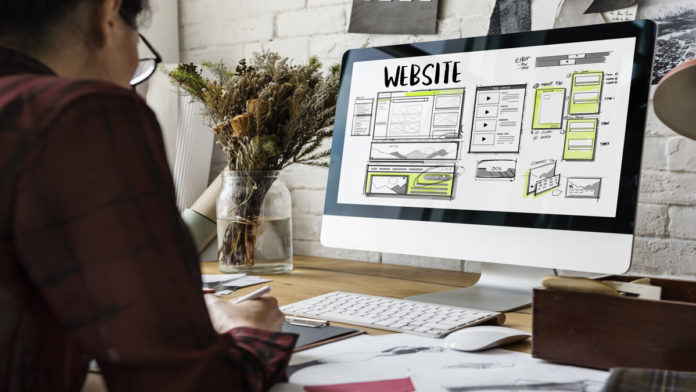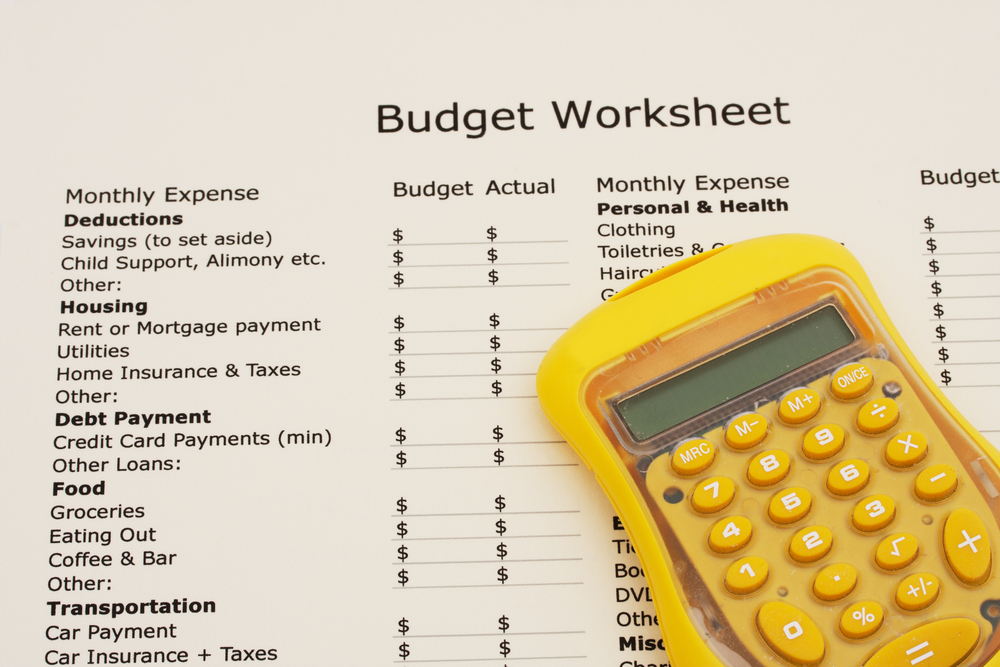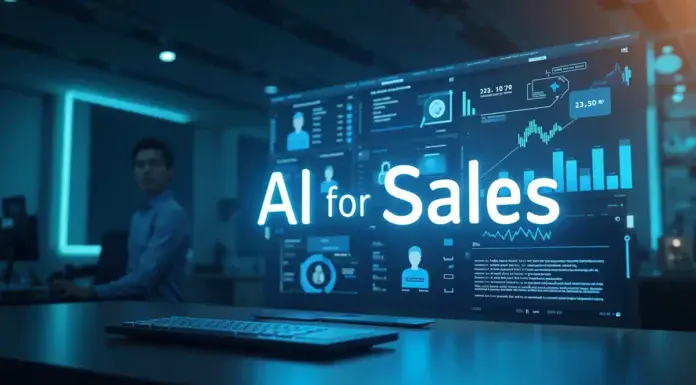Are you looking forward to creating a website from scratch for your new business? If yes, you are in the right place! Here, we look forward to providing you with a complete, step-by-step guide that explains how to create a website on Google. However, please keep in mind that before we get started on how to create a website on Google, having a Google account is mandatory to create a website by Google. Once you know how to create a website on Google, handling business affairs will become quite easy for you.
Most importantly, Sites lets you create a website for Business free of cost. By using Sites, you can swiftly access the web service, and you can use the freely available web service to create a website on Google simply with the assistance of a handful of clicks. It is so easy, that you do not even require any HTML knowledge to create a website– Isn’t that amazing? Yes, it is!
Some nuanced knowledge regarding how to create a website on Google can make your professional life a cakewalk for you! Come, let us now have a close look at the 8 simple steps to have a clear understanding of how to create website for free:
1. Going to Google Sites:
To create Websites, the first thing that you require to do is opening Google Sites. Let us make it a little easier for you- In your web browser, first, go to https://sites.google.com/. Once you do that, you will be able to access the Google Sites page.
Remember: If you are not already logged into your Google account, you need to put your email address, followed by your password in order to continue the process.
2. Clicking on New Google Sites:
Next, you have to click on the “New Google Sites” option. When you look carefully, you will know it is placed towards the left. Are you wondering why you must do so? Well, it lets you access the recently updated version of Sites.
3. Clicking on New:
Then, do remember to click on “New”. You will find a red circle that has a “+” icon in it placed on the lower-right side of your page. If you click on that, you can go to the new site’s page.
4. Adding a Title:
Here comes one of the most important lessons on how to create a website– Make sure that you enter a suitable title for the home page. Choose the right name, and type it in the section that says- “Your page title” (top of the page). Trala! You are now halfway through creating a Website by Google.
5. Creating a Site Address:
To create a website on Google, you require to create a Site address. To do so, you need to click on “Enter site name” placed in the left corner on the top of the page. Choose a phrase that goes best with your Google Site, and type it.
A Gentle Reminder: The name of your site must be one of a kind for future benefits.
6. Adding a Cover Photo:
By now you almost know how to create a website for business, and do not know how to add a photo? Do not worry. We will tell you about that too. Simply add your chosen photo at the top of your home page by clicking the “Change image” button placed below the pre-given image. Click, and upload the photo of your choice by clicking “Open”.
7. Publishing:
Finally, go to the top-right of your page. Click the Purple button that says “PUBLISH”.
8. The Final Step:
Here is the final step that you have to take to know how to create a website for free. When prompted, kindly click on PUBLISH. Finally, this will enable you to have your own Google Site at https://sites.google.com/view/sitenam
If you want to create a website, we are certain that our article will provide you with assistance if you want to know how to create a website on Google by taking these 8 simple steps. Create a Website from scratch, and take a step forward in your professional life. Cheers!